Description
Guitar: Brave & Co T-1 ‘The Lion’, Lambertones Crema pickups
IMPORTANT NOTES
- UPDATE YOUR FIRMWARE: Please upgrade the firmware on your Axe-FX III. and make sure to use the latest version of Axe-Edit III before installing this preset. If your firmware is not up to date, this preset may not load.
- EVERYTHING IS STOCK: This preset does not use third party IR’s. If you’d like to experiment with 3rd party IR’s, feel free to do so in the cab block.
- FC FUNCTIONALITY BUILT IN: This preset was built to work with the Fractal FC-12 and an external expression pedal plugged into the ‘Pedal 1’ input. See the Per-Preset overrides and FC assignments below.
- CYGNUS UPDATE: We have updated the amp block for the Cygnus firmware update. You’ll need to be running the latest (non-beta) firmware for this preset to load properly.
INCUDED PRESETS
- I Surrender WT (SC) – this preset is voiced for single coils and low-output humbuckers
- I Surrender WT (HB) – this preset is voiced for more traditional humbuckers
Both presets are the same except for the amp, EQ, and control switch settings. See the ‘Control Switch’ section below for more info.
SIGNAL FLOW AND EFFECTS
- Input 1 (the Input Noise Gate is turned off to save CPU).
- Compressor 1
- Channel A: JFET Compressor (1176 Style Comp): set to be somewhat transparent, general use comp.
- Channel B: Studio FF Compressor 1: set to be somewhat transparent, general use comp.
- Channel C: Dynamicomp (Dynacomp): Lots of compression and squish.
- Channels D: Optical Compressor (LA-2A style)
- Pitch 1
- Channel A: Dual Chromatic (POG type effect, subtle)
- Channel B: Dual Chromatic (POG, more pronounced)
- Channel C: Crystal Echos (Shimmer)
- Channel D: Classic Whammy (Octave up Whammy – the ‘Control’ parameter is not assigned to an external pedal, so assign the control to an expression pedal and have some fun)
- PanTrm 1
- Channel A : Tremolo – fixed tempo
- Channel B: Tremolo (1/4 Trip note sync)
- Channel C: Bias Trem – Bradford’s ramping trem settings (based on LFO1a)
- Channel D: Tremolo (1/16 note sync – set for a choppy trem sound)
- Drive 1 – First Stage OD
- Channel A: Timothy 2
- Channel B: Jam Ray – Vermuam Jan Ray (low gain)
- Channel C: FET Boost (set up to mimic a Klon)
- Channel D: Tone of Kings (Analogman King of Tone)
- Drive 2 – Second/Third Stage OD
- Channel A: Tone of Kings (Analogman King of Tone, medium drive)
- Channel B: T808 Mod – Tube Screamer
- Channel C: Shimmer Drive
- Channel D: Ruckus Ge (Suhr Riot)
- Vol/Pan 1
- NOTE: The ‘Volume’ parameter is NOT MAPPED. You’ll need to map this parameter to an expression pedal if you’d like to use the volume block
- Amp 1: AC-20 EF86 Treble (Morgan AC-20)
- Only channel A is set up
- Cab 1: (only channel A is set up):
- Cab 1: 1×12 AC-20 DLX 121 (Factory 1, 106)
- Cab 2: 1×12 AC-20 DLX 160 (Factory 1, 110)
- Graphic EQ 1 – always on EQ
- Only channel A is set up
- Chorus 1
- Channel A : Dimension
- Channel B: Japan CE-2
- Channel C: Analog Stereo
- Channel D: Dimension 1 (more pronounced chorus effect)
- Delay 1: (Quarter and 8th note delays)
- Channel A: Analog Stereo (1/4 delay with a wide stereo field)
- Channel B: Stereo Tape (1/4 delay with a wide stereo field)
- Channel C: Analog Stereo (1/8 delay with a wide stereo field)
- Channel D: Stereo Tape (1/8 delay with a wide stereo field)
- Delay 2: (All dotted eighth note delays)
- Channel A: Lo-Fi Tape
- Channel B: Vintage Digital
- Channel C: 2290 w/ Modulation
- Channel D: Stereo Tape
- Delay 3: (All dual stereo delays)
- Channel A: Stereo Mind Guy (1/8 and Dotted 8th in stereo)
- Channel B: Stereo Tape (Dotted 8th and Quater in stereo)
- Channel C: Stereo BBD (Quater and Quater Triplet in stereo)
- Channel D: Vintage Digital (Quater and Dotted 8th – huge washy delay for swells)
- Reverb 1: (‘Normal’ verbs in parallel)
- Channel A: London Plate
- Channel B: Recording Studio C
- Channel C: Large Hall
- Channel D: Medium Plate
- Reverb 2: (Big ambient verbs)
- Channel A: Stratocumulus
- Channel B: Cirrocumulus
- Channel C: Deep Space
- Channel D: Nimbostratus
- Plex Delay 1: (Plex verb for huge swells and ambient reverb)
- Channel A: Plex Verb (big ambient reverb for swells)
- Channel B: Plex Verb (ambient reverb – not quite a huge as channel A)
- Channel C: Shimmer Verb (shimmer)
- Channel D: Plex Shimmer (shimmer – not as smooth as Channel C)
- Out 1
CONTROL SWITCH 1 (CS1)
Control Switch 1 (CS1) is set to change amp gain settings. This essentially gives you another drive – pure amp overdrive.
In order to adjust these settings, on the amp block, right-click on ‘Input Drive’. Adjust the ‘Min’ and ‘Max’ values to set your desired amount of drive for when the button is off (Min) or on (Max).
We’ve mapped it to a button labeled ‘Amp Gain’ in the ‘Effects’ layout (layout 8) if you use an FC-12. We have also mapped it to different scenes for amp drive. See the ‘Per-Preset Mapping and Overrides’ for more info.
To turn the control switch on and off in scenes, go to the ‘CS Per Scene’ tab in the ‘Controllers’ menu in Axe-FX III Edit.
SCENES
The following scenes are set up for instant access to various tones:
- SCENE 1: SWELLS. Ambient swells that you can play during the first part of the song.
- SCENE 2: TRN/VS/CH. Ambient clean tone that comes in during the first turn-around and lasts through the instrumental. Turn your tone control on your guitar all the way down to play the riff during this section.
- SCENE 3: INST AMBI. Shimmery ambient tone
- SCENE 4: INST AMBI+. Adds more drive to Snap 3. This can get pretty big if you pick hard.
- SCENE 5: BR RHY. Rhythm drive tone for the bridge section.
- SCENE 6: BR RHY+. Adds more drive to Snap 5.
- SCENE 7: SOLO: Big lead tone
- SCENE 8: AMBI CLEAN. Here if you need it.
USAGE NOTES
STEREO
Everything after the amp runs in stereo. If you are running mono, you’ll need to sum your signal to mono before going to FOH (if you only use the Left output, won’t hear some of the delays at all).
The easiest way to make this adjustment is in the ‘Setup’ menu:
- Choose ‘Setup’, and select ‘I/O’
- In OUTPUT 1 CONFIGURATION (choose the physical output you are using), change the ‘Mode’. Select ‘STEREO’ if you are running in stereo. Select ‘’SUM L+R’ if you are running mono. This will convert your output to mono and sum the stereo image. This will also cause all your presets to output in mono, as it is a global setting.
BLOCK CHANNELS
For almost all blocks, we’ve set up multiple channels to give you different options for any given effect. Feel free to experiment and find the sounds you like best. However, not all blocks have all four channels set up – some have just couple, and some only one. See the Signal Flow section above to see what is set up in what channel for any given block.
PER-PRESET MAPPING AND OVERRIDES
This preset integrates with the Fractal FC-12. We’ve set up Per-Preset overrides for both effects and scenes, and we’ve mapped them to Layouts 7 (Perform 1) and 8 (Perform 2). If you have an FC-12, the following assignments should be plug-and-play. Layout 7 will be your scenes and Layout 8 will be individual effects, plus swells.
HERE ARE THE PER-PRESET MAPPINGS AND THE BUTTONS THEY’RE ASSIGNED TO OVERRIDE
PP1: Scene 1: Layout 7 Button 2
PP2: Scene 2: Layout 7 Button 3
PP3: Scene 3: Layout 7 Button 4
PP4: Scene 4: Layout 7 Button 5
PP5: Scene 5: Layout 7 Button 8
PP6: Scene 6: Layout 7 Button 9
PP7: Scene 7: Layout 7 Button 10
PP8: Scene 8: Layout 7, Button 11
PP9: Drive 1A – Layout 8, Button 2
PP10: Drive 2A – Layout 8, Button 3
PP11: Drive 3A – Not Assigned
PP12: Reverb 1 – Layout 8, Button 5
PP13: Reverb 2 – Layout 8, Button 6
PP14: PlexDly1 – Not Assigned
PP15: Delay 1 – Layout 8, Button 8, ‘1/4 DLY’
PP16: Delay 2 – Layout 8, Button 9, ‘1/8d DLY’
PP17: Delay 3 – Layout 8, Button 10, ‘DualST DLY’
PP18: Delay 4 – NOT ASSIGNED (Effect not used in this preset)
PP19: TremPan 1 – Layout 8, Button 12
PP20: Chorus 1 – Layout 8, Button 11
PP21: Pitch 1 – NOT ASSIGNED
PP22: Scene 8/1 Toggle – NOT ASSIGNED – (this will toggle between the SWELLS and CLEAN scenes)
PP23: CS1 – Layout 8, Button 4
MAKING CHANGES TO THESE ASSIGNMENTS
If you’d like to change any of these assignments (either the Per-Preset Assignments or the Overrides), you can do so in the ‘FC Controllers’ and ‘Per-Preset FC’ menus in Axe-Edit III, or by editing the ’CONTROLLERS’ menu on the Axe FX III.
If you would like to go back to your default settings for Layouts 7 and 8, you can reset the Overrides from the ‘Overrides’ menu in the ‘Per-Preset-FC Settings’ section.
MAKING ADJUSTMENTS FOR YOUR SETUP
SETTING THE PRESET UP FOR YOUR GUITAR
All guitars are different, so you may want to make changes to suite your playing style and guitar. To adjust the preset for your guitars, the primary controls to adjust would be:
- Input Drive (and/or Input Trim). If the clean sounds from this preset are too dirty, lower the input drive and/or trim. Do the opposite if you want more gain. This preset is meant to be on the edge of breakup at it’s cleanest settings (otherwise the drives won’t stack properly).
- EQ settings (amp block – basic). Once the desired gain staging is set, the next adjustment would be the amp EQ settings.
- GEQ settings (Graphic EQ block). The 5-band Graphic EQ allows you to make simple changes to the overall tone. Feel free to adjust these to your liking. Since this is a passive EQ, you can make rather large changes to the faders.
- Output EQ settings (amp block). The Graphic EQ on the amp block is a great way to make final EQ adjustments. We’ve set it to ‘Post P.A.’, which means the EQ settings will not be affected by the Power Amp section.
ADJUSTING THE OVERALL LEVEL OF THE PRESET
The Axe FX III offers very useful tools to check overall level of individual presets and blocks. In the Output block you can monitor the overall output level. You can also monitor levels of each block individually from the front screen of the Axe FX.
We’ve set this preset up so that the loudest settings peak around 0db (or a bit above). If you’d like to adjust the level up or down (to match it with other presets), we recommend adjusting one of the following:
- Level (amp block – basic). This will adjust the overall level of the preset up/down. Avoid using the ‘Master Volume’ control, as this will change the tone of the amp.
- Level (cab block). This will also adjust the overall level of the preset up/down.
CHANGELOG
Version 1.0 (initial release): 2021-07-19
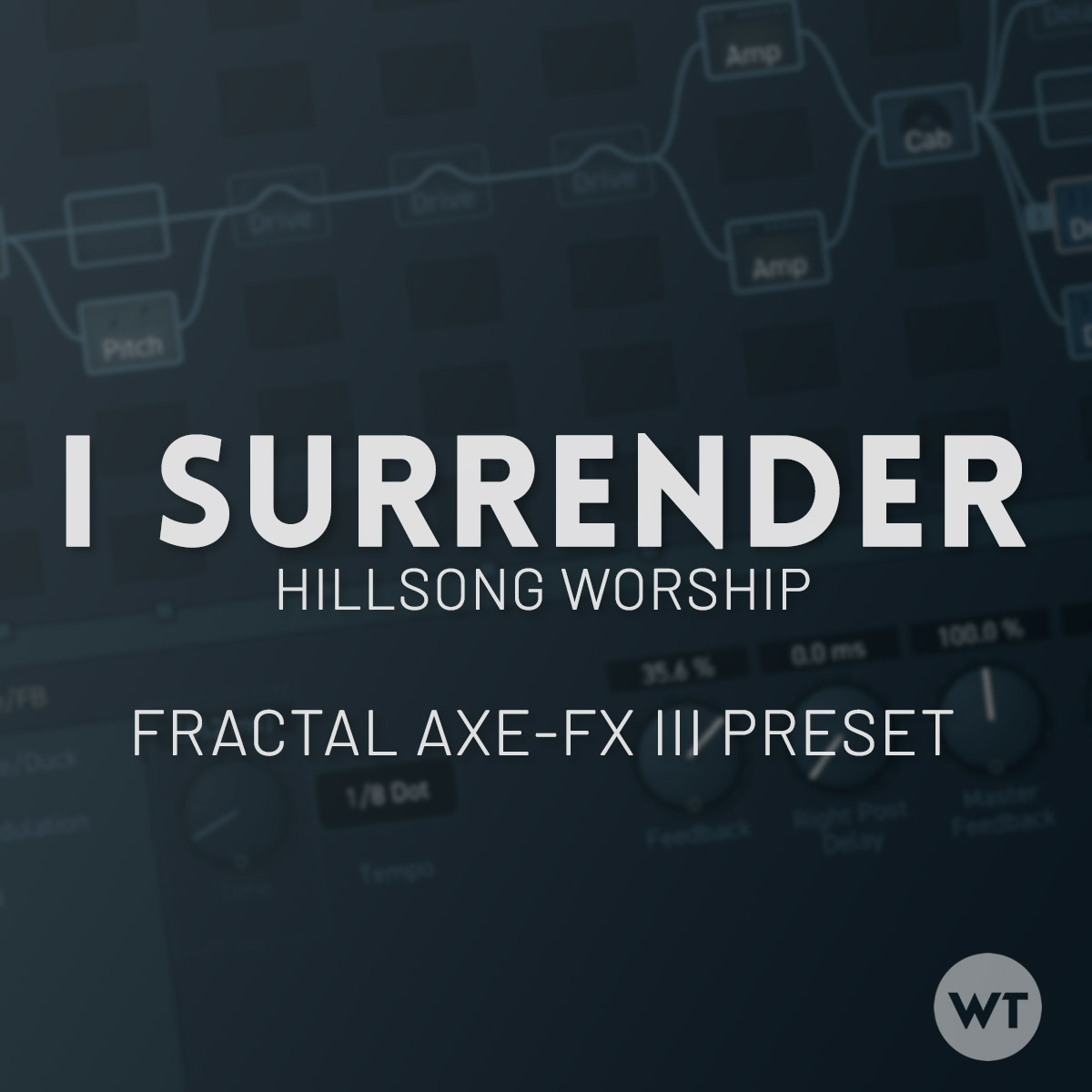






Reviews
There are no reviews yet.