Description
IMPORTANT NOTES
1. UPDATE YOUR FIRMWARE: Please upgrade the firmware on your HX Stomp and the HX Edit software from Line 6 to the latest before installing this patch. Even if your Stomp is up to date, the ‘HX Edit’ app needs to be updated as well. If you get an error importing a patch, the problem is most likely outdated firmware on your Helix/HX Edit.
2. IR CAB INCLUDED: This download includes a premium IR Cab. We matched this specific IR to this amp, but feel free to experiment with other IR’s for different tonal options. We’ve also included a stock cab version of the patch, but we urge to try the IR – it really does sound better – and it’s included for free :).
Here is the specific IR included:
- WT Blue AC 2×12 160 // To purchase more IR packs, visit the the Worship Tutorials IR Cab page.
PATCHES
IMPORTANT NOTE: The main patch does not include an amp, and is meant to be used as an effects-only patch. If you use your Stomp as a direct amp solution, you will need to make adjustments to fit your needs.
This download includes two patches based on the Helix version of this patch. The different effects are spread between these two patches, with our favorite effects in the 1st patch. Feel free to copy and paste different effects in and out between the two patches to fit your playing style.
- PlayAtHome WT: This patch includes our favorite elements of the full Helix patch
- PlayAtHome WT ALT: This patch includes the additional effects from the Helix version that we couldn’t fit into the main patch.
HOW TO IMPORT THIS PATCH AND IR
- Connect your HX Stomp to your computer using a USB Cable
- Download and instal the ‘HX Edit’ app from Line 6
- In the ‘HX Edit’ app, drag and drop the patch into a slot in the ‘PRESETS’ column
- To import an IR, switch to the ‘IMPULSES’ column (next to the PRESETS column), and drag & drop the IR into the appropriate slot (see note above). The image below shows the specific IR location for this patch.
- PLEASE NOTE: If you do not have the IR loaded into the ‘IMPULSES’ column, the patch will not sound correct, even if you have the IR block on – you must drag and drop the IR into the IMPULSES column.
SIGNAL FLOW AND EFFECTS
MAIN PATCH
- Input
- Bleat Chop Trem – This is a random pattern trem for fun textures; reminiscent of how Bradford likes to use trem with a ramping speed
- Glitch Delay – Glitchy and pitch-shifting delay set to 1/4 notes with 4 divisions so it will sound like it’s playing 16th notes. It’s also locked to tempo so it will vary based on what you have the patches tempo set to. Adjusting the subdivision or delay divisions will yield different results.
- Poly Sustain – This will grab whatever notes you feed it and freeze that exact second of time you hit it. This is before the “standard” wet effects so they will be added on to what you freeze. This was done intentionally so everything is hitting the same layer of verb but also to optimize DSP and allow wet effects to be in stereo.
- Shuffling Looper – This is dialed in to give you a small resemblance to what you originally placed but it shuffles it a ton! Play something rather ambiguous so it sits well. If you have already used the Poly Sustain before recording using the Shuffling Looper, this will also record the Poly Sustain due to the signal chain. Either record this first and then the Poly Sustain to avoid that if you wish to have 2 separate sounds or just swap the order they appear in the chain. The light is white and dimmed when off. Press once (red) to record and then again to play back (green). Double tap to stop. Light will be white. Press and hold to clear. Light will return to white and dimmed.
- Dynamic Hall- ambient reverb – mapped to a switch labeled ‘Dynamic Hall’
2nd (ALT) PATCH
- Deluxe Comp
- Heir Apparent
- Auto-Volume – use this to do volume swells automagically and hands-free 🙂
- AC Fawn Nrm (Drive mapped to the ‘amp gain’ switch
- IR cab
- Cali Q Graphic
- Transistor Tape Delay – Just a standard dotted 8th delay for your usage
- Plate Verb – subtle reverb
- Output
USAGE – WHAT IS THIS THING?
This patch is meant to be used in ‘stompbox mode’ and is really meant to be used to “play at home” as you seek to be creative and as you see fit. I (Bradford) have enjoyed creating this patch and have enjoyed creating beds of glitchy delays and random goodness to just sit and listen to. I know it sounds odd, but during 2020 I grew to really love using the guitar to do more than play soaring melodic lead lines. Maybe you just want to have fun tweaking a couple notes you recorded using the Shuffling Looper and seeing how the effects work. Or maybe you do not have a keys player one week and you need to cover some of that ground during a pastor’s sermon wrap-up. Or maybe you just really like hearing the guitar make unpredictable sounds. I think this patch will bring endless hours of getting lost in the Helix and lead to you ending up with an appreciation for quirky effects like I have. It’s different and we all can use different sometimes.
We recommend setting up your Helix to use all ten stomps (stompbox mode) so you can see all the stomps in the patch. The Helix LT does not allow 10-button stomp mode, so you’ll have to re-arrange the button assignments to suite your preferences. You may find you want to leave the Plate verb on all the time anyways so you could pull that off a button. And you may not want the AMP DRIVE on a button either. Just some suggestions 🙂
STEREO:
Everything after the amp block runs in stereo. If you are able to run stereo, the wet effects will sound bigger and better. If you only use the L/Mono output of the Helix, everything will be summed to mono automatically. NOTE: Do not use just the Right output of the helix – some of the delays will not be audible if you do this.
WHY NO SNAPSHOTS?
This patch is meant to create ambient textures and soundscapes. Assigning the effects to snapshots may inadvertently result in erasing what you have been building. But if you find some combination of effects you would like to engage at the same time we left the snapshots blank for you to set them up as you wish!
MAKING ADJUSTMENTS FOR YOUR SETUP
SETTING THE PATCH UP FOR YOUR GUITAR
All guitars are different, so you may want to make changes to suite your playing style and guitar. We set this up with a variety of guitars, including both single coils and humbuckers (primarily a Telecaster style guitar). If your guitar has humbuckers, please refer to the suggested settings below.
We recommend making a copy of the patch and changing the copy just in case you want to revert back to the original.
We’ve included both single coil and humbucker voiced patches to serve as starting points for your guitars. To make adjustments, we recommend starting with these parameters:
- Amp Gain: Adjust the min/max values of the amp gain so that your guitar is slightly breaking up with big chords on the bridge position (without any drive pedals on)
- Amp EQ controls: Adjust these to suite your individual guitars/taste
- Cali Q Graphic EQ block: This is a simple way to adjust the overall tonal characteristics of the patch.
VOLUME CHANGES
If you would like to make this patch louder or quieter without affecting tone, the following adjustments can be made:
“Ch Vol” control on the amp module. This will increase or decrease volume without affecting the tone of the amp. This is the primary level adjustment tool I use for changing patch volumes.
Output block level. Changing the level control on the output block (the very last thing in the signal chain) will increase or decrease overall volume. We typically have this set at zero, but feel free to adjust this as you see fit.
CHANGELOG
Version 1.0 (initial release): 2021-07-01
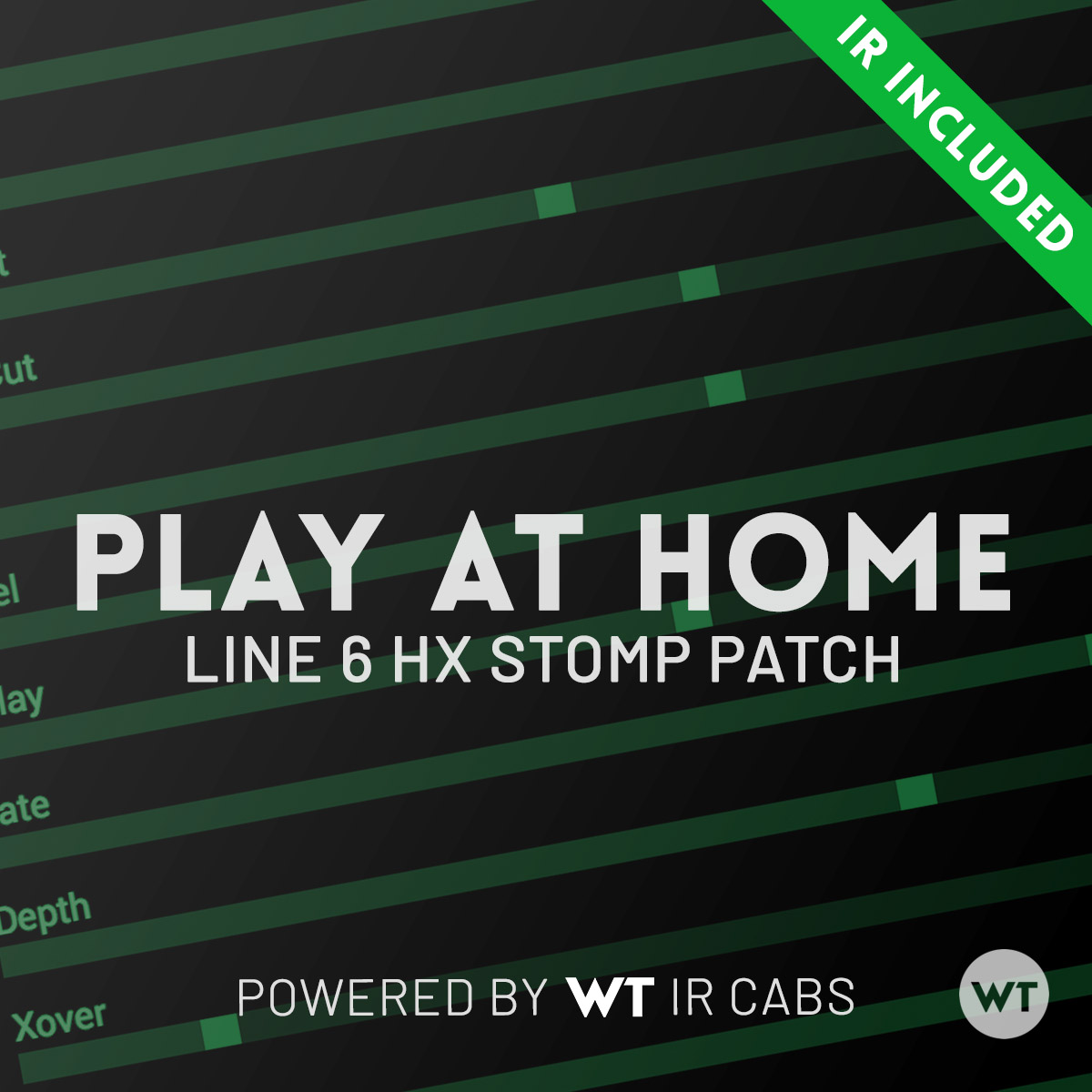






Reviews
There are no reviews yet.